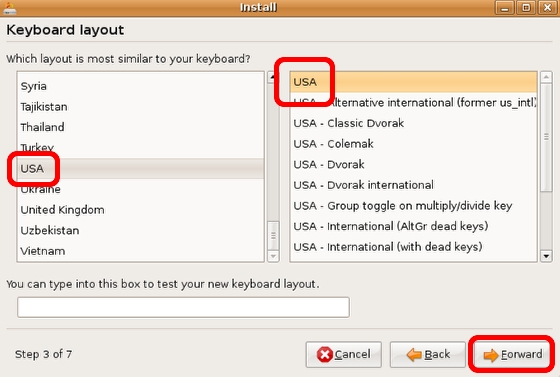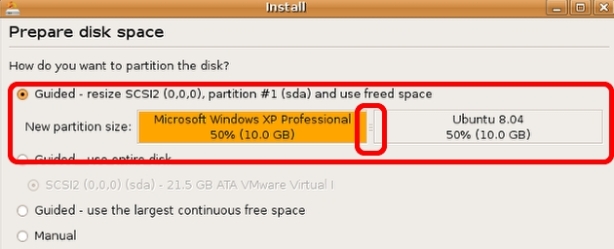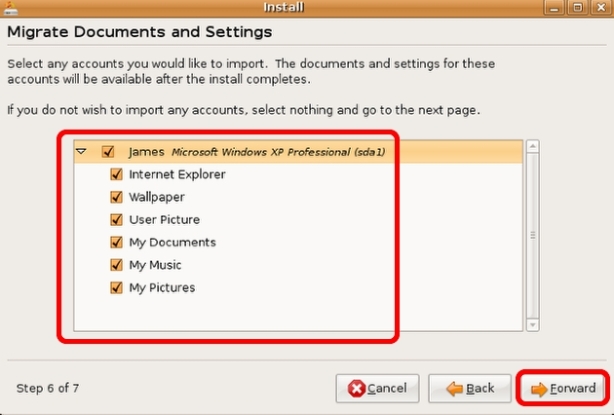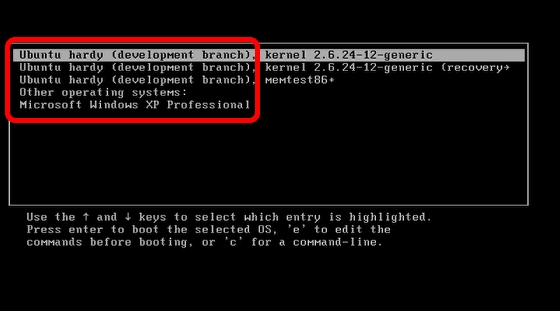Intro
In this tutorial, we’ll use Ubuntu 8.04 to make space on the XP partition and then use the GRUB bootloader to dualboot XP and Ubuntu. This tutorial has been tested on a VMWare Workstation 6.0.3 virtual machine.
Boot Ubuntu from the Live CD
As we’re assuming that XP has already been installed (either via an OEM or self-installation) I won’t run through the XP installation process. We’ll further assume that XP has been installed to a single NTFS partition which takes up the whole disk. One interesting thing to note though – Ubuntu is happy to read NTFS partitions, so one potential configuration option is to either create a 2nd NTFS partition which will house data for access by both operating systems, or simply a 2nd hard drive, again formatted with NTFS.
You’ll need the latest desktop ISO of Ubuntu (8.04). You can choose a list of download mirrors from the Ubuntu website, or use this link from Planetmirror. Download the ISO and burn it to CD to create bootable Ubuntu CD. Boot the XP machine from the CD and select “Install Ubuntu” from the boot menu.
Once the Live CD has loaded, on the Welcome screen choose your language and select Forward.
On the “Where are you” (timezone) page, select your location and then Forward.
On the next screen, choose the appropriate keyboard layout and then Forward.
Make room on the disk for Ubuntu
Ubuntu will then load the disk partitioner to determine where it’s going to be installed. The default option is that Ubuntu will resize the Windows XP NTFS partition to make space for the Ubuntu install. You can drag the dividing line left or right to increase or decrease the amount of space to be freed up.
Once you’re happy with the selection, click Forward.
Ubuntu then prompts you to commit the changes (despite what the warning, it won’t take very long). Click Continue – the screen disappears and then click Forward again.
Set up Ubuntu
On the “Who are you?” screen, enter your username and password details, then click Forward.
On the Migrate Documents and Settings screen, if Ubuntu finds any user accounts to migrateit will happily import user settings from XP to Ubuntu. If it doesn’t find any, obviously this isn’t an option. Select as much or as little as you wish and click Forward.
On the “Ready to install” screen, you’ll see that Ubuntu now has enough information to commence the installation. In the summary under Migrate Assistant, it should say “Windows XP Professional” along with any user account details you selected in the previous step
This means that regardless of whether Ubuntu found any user account to migrate, it certainly knows that Windows XP is installed on the other partition Click Install.
See the install through and then let it boot into Ubuntu.
When the install is complete the system will reboot. When the GRUB boot menu is displayed, have a look at the last entry in the list.
After the Ubuntu boot options, there will be an entry “Other operating systems” and beneath that “Microsoft Windows XP Professional”. By default Ubuntu will load itself after 10 seconds, but you can select the XP option and the OS will boot normally.
The GRUB bootloader is decidedly better than XP’s and XP doesn’t handle dualbooting non-Microsoft operating systems very well, so there’s little point trying to restore the XP bootloader. Be happy with GRUB!
Enjoy 🙂